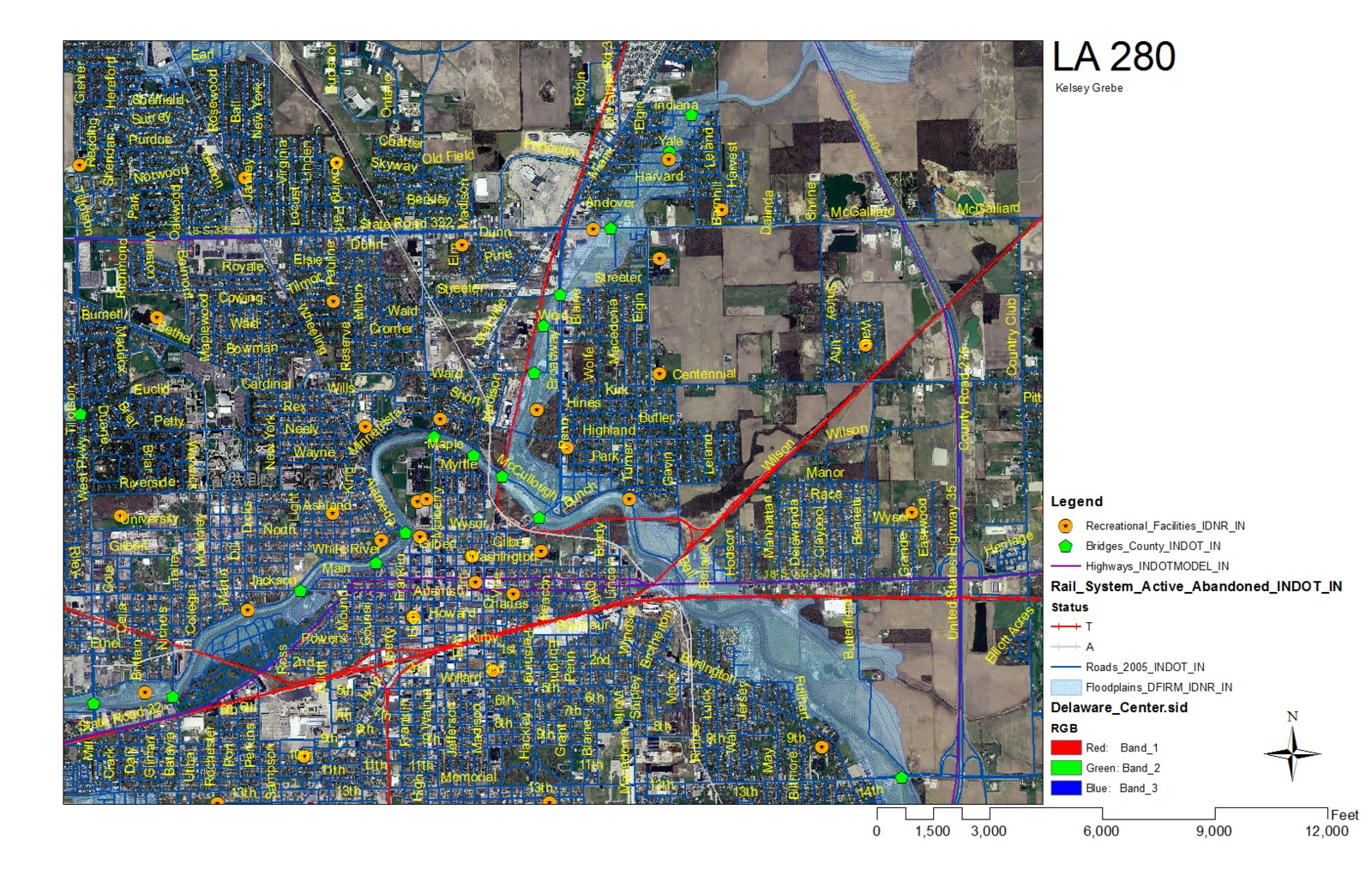ANALYSIS
- Site Outline: Specifies the site location for one to easily locate the site boundaries
- Roads: Provide a use to show circulation around your site and if it is a high traffic area
- Trees: This layer could show shade options on a persons site and could be used to decided where a person would want paths or where a person would not put a building if did not want to do tree removal
- Buildings: Shows one where open spaces are or what is around the site you are wanting to create, if it is highly populated.
- Contours: Shows the elevations and if your area is swampy or dry
- Ortho Map: Show map location, prevailing winds (which direction the cold or warm winds are coming from) and the open area highlighted in orange.


.jpg)
+dif.jpg)